WhatsApp Web: Stay Connected on Your Desktop
WhatsApp Web has transformed how users communicate by extending the functionality of the popular mobile messaging app to desktop computers. Whether for work or personal use, it offers a convenient and user-friendly way to stay connected with friends, family, and colleagues without needing to switch between devices. This article explores WhatsApp Web, how to use it, and its key benefits and limitations.
What is WhatsApp Web?
WhatsApp Web is the desktop version of the popular WhatsApp mobile app, allowing users to access and manage their WhatsApp account through a web browser on a computer. By syncing with the WhatsApp app on your smartphone, WhatsApp Web mirrors the conversations and messages from your phone, enabling you to send and receive texts, share media, and manage chats directly from your desktop or laptop.
Setting Up WhatsApp Web
Setting up WhatsApp Web is simple and quick. To get started, follow these steps:
- Open a web browser on your computer and go to the WhatsApp Web page.
- Open WhatsApp on your phone and go to the settings menu.
- Tap on “WhatsApp Web” and scan the QR code displayed on your computer screen with your phone.
- After scanning, your WhatsApp account will sync with the web browser, and you can start using WhatsApp Web.
Key Features of WhatsApp Web
WhatsApp Web offers several useful features that enhance the user experience:
- Instant Messaging: WhatsApp Web allows you to send and receive messages just like you would on your mobile phone. This includes individual and group chats.
- Media Sharing: You can share images, videos, documents, and audio files with your contacts, all from your computer’s desktop interface.
- Emoji and Stickers: You can use emojis, GIFs, and stickers to add personality to your messages, just like the mobile app.
- Search Functionality: WhatsApp Web provides a search feature to help you quickly find specific messages or contacts within your chats.
- Keyboard Shortcuts: Use keyboard shortcuts to streamline your experience and make navigating WhatsApp Web faster and more efficient.
Benefits of Using WhatsApp Web
There are many reasons why users love WhatsApp Web:
- Larger Screen: WhatsApp Web allows you to read and respond to messages on a bigger screen, which is especially helpful for long conversations or detailed messages.
- Increased Productivity: Typing on a full keyboard makes it easier to send long messages, improving communication efficiency.
- Manage Chats Simultaneously: WhatsApp Web enables you to manage multiple conversations at once without the need to switch between apps on your phone.
- Convenient File Sharing: Sending files, whether for work or personal use, is easier from a desktop, particularly when you need to transfer large documents.
Limitations of WhatsApp Web
Despite its many advantages, WhatsApp Web does have a few limitations:
- Phone Dependent: WhatsApp Web relies on your phone to function. If your phone loses its internet connection or is turned off, WhatsApp Web will stop working.
- No Voice or Video Calls: Unlike the mobile app, WhatsApp Web doesn’t support voice or video calls. It’s limited to text-based communication only.
- Browser Restrictions: While WhatsApp Web is compatible with most modern browsers, it works best with Google Chrome, Mozilla Firefox, and Microsoft Edge. Some older browsers may experience performance issues.
Security and Privacy with WhatsApp Web
Security is a key concern for WhatsApp, and this extends to WhatsApp Web. All messages sent and received via WhatsApp Web are protected by end-to-end encryption, ensuring that your conversations remain private and secure. Even though you're accessing WhatsApp through a web browser, the security protocols are the same as the mobile app, so you can communicate with peace of mind.
Troubleshooting Common WhatsApp Web Issues
While WhatsApp Web is generally reliable, there are a few common problems users might encounter. Here are some troubleshooting tips:
- Connection Problems: Ensure that your phone is connected to the internet, as WhatsApp Web requires a live connection to function.
- QR Code Scanning Issues: If the QR code is not scanning, clean your phone's camera lens and try again. Also, make sure you're scanning the correct QR code on the web page.
- Syncing Issues: If WhatsApp Web isn’t syncing correctly, refresh the web page or log out and re-scan the QR code.
Conclusion
WhatsApp Web is an invaluable tool for anyone who uses WhatsApp frequently and wants to enhance their messaging experience on a larger screen. It provides a seamless extension of the mobile app to your desktop, allowing you to manage your conversations, share media, and boost productivity. While there are a few limitations, such as phone dependency and the inability to make voice or video calls, the convenience of WhatsApp Web makes it a popular choice for millions of users worldwide. Whether for work or personal use, WhatsApp Web simplifies communication and offers a more efficient way to stay connected.